EzPhone Recorder is phone recording software that runs on a Windows PC and records phone calls to your computer from your landline, handset, or mobile phone.
- How do I obtain the EzPhone Recorder license key?
- What is a phone recording adapter, and what are the recommended ones?
- What is a voice modem, and what are the supported voice modems?
- Can I use EzPhone Recorder to record calls on iPhone or any mobile phone?
- Why doesn't EzPhone Recorder record my phone calls correctly?
- Is EzPhone Recorder a PC-based telephone answering machine?
- Does the computer need to be on all the time?
- I do not have a fiber/cable/DSL connection. Can I still use EzPhone Recorder?
- My phone service is provided by a VoIP/fiber/cable/DSL company. Can I use EzPhone Recorder?
- Does EzPhone Recorder work on Windows 10/8.1/8/7/Vista/XP?
- Why isn't the caller id displayed or captured correctly?
- Why doesn't EzPhone Recorder record or play a legal announcement correctly?
- How can I import a pre-recorded legal announcement to EzPhone Recorder?
- Why does the recording of a call stop after a few seconds?
- Why are the call messages recorded for only a few seconds?
- Why doesn't email forwarding work successfully?
- Why doesn't Google/Gmail or Yahoo send email notification correctly?
- Does EzPhone Recorder work outside the US and Canada?
- How do I remove EzPhone Recorder?
How do I obtain the Ez Phone Recorder license key?
To obtain your license key, please click the Purchase button on your EzPhone Recorder toolbar to bring up the Registration window shown below.
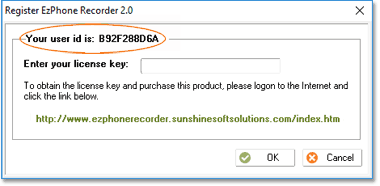
Please copy your user id and click the link below after you log on to the internet. If you are a registered user and have already purchased EzPhone Recorder, you should receive the license key within a few minutes upon submission of the request form below.
- Request EzPhone Recorder License Key. (Free for registered user only)
Upon receiving the license key, please click the Purchase button on your EzPhone Recorder toolbar to bring up the Registration dialog window, and copy and paste the license key to the popup window. Click the OK button on the popup to save the license key. EzPhone Recorder now runs on your machine permanently without any nagging screens.
What is a phone recording adapter, and what are the recommended ones?
A phone recording adapter usually has one end connecting to your phone line or handset, and the other end plugging into your PC microphone jack or USB port. It is a passive telephone line monitoring device. Hence, it does not impact your incoming or outgoing calls, and both the caller and called party can not even sense the existence of this device. As such, a phone recording adapter can not play a legal announcement before the phone recording. EzPhone Recorder should work all types of telephone recording adapters that are designed for use with your PC microphone jack or USB port.
The recommended telephone recording adapters can be found on the left side of this page.
What is a voice modem, and what are the supported voice modems?
A voice modem is also a regular dialup modem that supports voice in addition to its data/fax capabilities. It usually has one end connecting to your phone line, and the other end plugging into a USB port on your computer. When you purchase a modem, please make sure that it supports voice and telephone answering machine feature. EzPhone Recorder works with all voice-enabled modems.
NOTE:
- Your cable or DSL modem is not a voice modem. A cable or DSL modem can NOT be used for phone recording purposes.
- Drivers are usually required for voice modems. Please install the modem driver from the CD/DVD that comes with the modem retail package before plugging it to your computer USB port.
The recommended voice modems can be found on the left side of this page.
Can I use Ez Phone Recorder to record calls on iPhone or any mobile phone?
YES, EzPhone Recorder can record all your mobile phone conversations by using a mobile/cellular phone recording adapter connected to the computer, as illustrated below. As shown in the diagram, the mobile phone recording adapter has a sound pickup opening at the back of the earpiece. To record phone conversations, you move the speaker on the mobile phone to cover this opening. Please also plug the other end of the adapter to the microphone jack on your computer shown below.
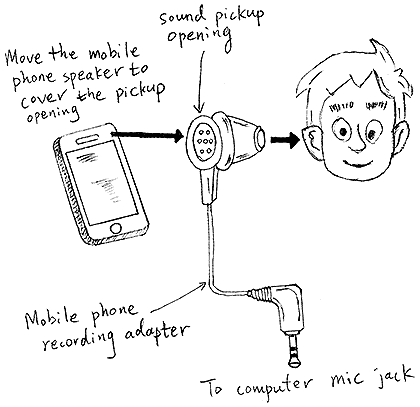
NOTE: When a mobile phone recording adapter is used for recording call communications, you have to record each incoming and outgoing call manually. Besides, due to the limitations of the adapter, the legal announcement can not be played. Therefore, it is your responsibility to ensure that you comply with your local, state/province, or country laws when recording phone conversations.
For further details, please refer to the EzPhone Recorder user manual to learn more about how to use the EzPhone Recorder to record mobile phone calls.
Why doesn't Ez Phone Recorder record my phone calls correctly?
There can be many reasons for the above question. Below lists a few common causes and their solutions.
- Please ensure that EzPhone Recorder is not installed under a limited user account, so the program has both read and write access permissions to its directory.
- Please also be aware that the Windows Update service automatically updates your driver from time to time. In some instances, this may cause problems. If this ever happens, please reinstall the original driver that comes with your device.
- If you successfully used EzPhone Recorder in the past, but it now stops working after upgrade to a newer version of Windows. You can try to update your device driver with the original one that comes with your device. It this is still not working, please contact the device manufacturer to download and install the latest driver.
For specific device issues, please follow the checklist below:
- If you are using a phone recording adapter,
- Please ensure that the adapter you have purchased is for PC use, not for the traditional tape recorder. In other words, it is supposed to connect to a computer microphone jack or USB port, not to a conventional tape recorder.
- If you are using Windows 10, please ensure the microphone access permission is granted to installed applications. You can do this by going to the Windows Settings, select the Privacy panel, and choose the Microphone on the left panel to bring up the Microphone Settings page. On that page, please turn on options: Allow access to the microphone on this device and Allow apps to access your microphone.
- If the adapter is connecting to your USB port, please ensure its driver is installed correctly. You can verify this by running the Windows built-in Voice Recorder app. If the Voice Recorder app reports errors, it indicates the driver is not installed properly. Please reinstall it or contact the vendor to find more solutions.
- If the phone recording adapter does not report the caller id correctly, please refer to the question: why caller id is not captured or displayed.
- If you are using a voice modem,
- Please make sure that your modem is a voice modem. You can find this information by selecting the Phone Recording Lines & Devices submenu item under the Setup menu on EzPhone Recorder main window.
- Please also ensure that the telephone line is connected directly onto the modem jack marked Line. Besides, make sure no other devices are plugged to the modem jack marked Phone. Because if this jack is plugged with a telephone device, some modems may have problems in recording phone calls.
- Occasionally, EzPhone Recorder reports that your modem is not a voice modem. Still, the device specification clearly states its telephone answering machine capability. In such a case, this typically indicates the improper installation of the modem driver. Please reinstall the original driver that comes with your modem. If the driver reinstallation does not resolve the problem, please visit the modem manufacturer's web site to download the latest modem driver.
- If your modem can not record voice messages longer than 60 to 90 seconds, please refer to the question: why phone calls can be recorded for only a few seconds.
Is Ez Phone Recorder a PC-based phone answering machine?
EzPhone Recorder is NOT a PC-based phone answering machine. However, it is compatible with most answering machine software. If you are interested in using answering machine software along with EzPhone Recorder. We would highly recommend you to use EzVoice. It supports caller ID, ten voice mailboxes, customized greetings, and a lot more. Ideal for small business use. You can find out more details about EzVoice at the following link:
Does the computer need to be on all the time?
YES. EzPhone Recorder is software, and its machine codes need to be executed by the computer. Without computer running, EzPhone Recorder is not even loaded into the memory. Therefore, it cannot record phone calls for you if the computer is off.
I do not have a fiber, cable, or DSL connection. Can I still use Ez Phone Recorder?
YES. You can use EzPhone Recorder to record your phone calls because this program does not require you to have a fiber, cable, or DSL connection.
EzPhone Recorder uses a phone recording adapter or voice modem to record your phone calls. You should be able to use most of the functions, such as recording incoming and outgoing calls without any problem. However, without an always-on internet connection provided by fiber, cable, or DSL service, you can NOT be notified of newly recorded calls through email.
My telephone service is provided by a VoIP/fiber/cable/DSL company. Can I use Ez Phone Recorder?
YES, you can use EzPhone Recorder.
If you subscribe to VoIP service, the VoIP company should provide you with a conventional telephone jack from its VoIP adapter. So you can plug in your regular desk telephone to it. Similarly, if your telephone connection is provided by a fiber, cable, or DSL company, you usually have a regular telephone jack from its router or DSL microfilter.
To let EzPhone Recorder record phone calls, you use a phone recording adapter or voice modem. You connect one end of it to your telephone line jack and the other end to the computer microphone jack or USB port.
NOTE: If you are using a handset-based phone recording adapter, you need to plug the device with one end to the computer and the other end to the phone handset.
EzPhone Recorder utilizes your phone recording adapter or voice modem to record telephone calls for you. Therefore, it has a minimum impact on any of your existing communication connections.
Does Ez Phone Recorder work on Windows 10/8.1/8/7/Vista/XP?
YES. EzPhone Recorder works on all Windows platforms, including Windows 10/8.1/8/7/Vista/XP. If you encounter problems after upgrading to a newer version OS, please reinstall the driver for your phone recording adapter or voice modem that initially comes with your device. If the problem persists, please visit your modem manufacturer website to download and install their latest modem driver for the new OS.
Why isn't the caller id displayed or captured correctly?
The caller id is a service from your telephone service provider, and you need to subscribe to this service to be able to see the caller's name and phone number. Please verify this with your telephone service provider.
The caller id is typically delivered to the called party between the first and second rings. Therefore, if someone answers the call before the second ring, EzPhone Recorder is not able to capture the caller id. In such a case, this is not a problem. You should stop picking up the phone before the second ring so the caller id can be captured appropriately.
For specific issues related to the phone recording adapter or voice modem, please refer to the user manual to learn more about why the caller id is not captured correctly.
Why doesn't Ez Phone Recorder record or play a legal announcement correctly?
To successfully record or play a legal announcement through the EzPhone Recorder build-in recorder, please make sure you have attached a microphone or speaker to your computer correctly. Furthermore, please ensure that you select the right recording or playing device that is connected to the computer.
To record a legal announcement, you go to the Setup menu and choose the Legal Announcement submenu item. The Setup Sound Devices & Legal Announcement window is now displayed, which contains a dropdown list of all sound devices on your computer. Please select the correct playing and recording devices from the dropdown list and proceed to the Legal Announcement section on the dialog. Turn on the legal announcement option and click the Record (O) button on the window to record your announcement. When you finish, click the Stop button and follow by the OK button to save all your settings.
The option of Auto-enhance sound quality when recording a legal announcement is provided to suppress the noise, boost the recording gain, and automatically optimize the sound quality for the legal announcement. However, if the recorded legal announcement is unclear or distorted, you can disable this option under the Recording Device section on the Setup Sound Devices & Legal Announcement dialog.
Additionally, if you record only silence for your legal announcement, please do the following.
- Check whether there is a volume control tuner on the microphone, if it has one, please turn the tuner to increase the volume.
- Move your mouth closer to the microphone, and re-record it to see whether the problem resolves.
NOTE: When a phone recording adapter is used to record phone calls, the legal announcement is not played because the adapter lacks sound playback capability. Therefore, it is your responsibility to ensure that your recording activities comply with your local or country regulations and laws.
How can I import a pre-recorded legal announcement to Ez Phone Recorder?
In most cases, it is recommended to use EzPhone Recorder integrated recorder to record your legal announcement as this recorder automatically optimizes the audio quality. However, if you already have a professionally recorded announcement and would like to import it, you can follow the instructions below.
To import a pre-recorded announcement, please ensure that the audio file is a standard wave file in the PCM format with 16 bits per sample at the sampling rate of 8000Hz in a mono channel. If your wave file is not in this format, you can use Microsoft Sound Recorder to convert this file to the above form. Then, you can copy this file to your EzPhone Recorder installation directory to overwrite the legal announcement file, which is LegalAnncmt.wav.
Why does the recording of a call stop after a few seconds?
Why are the call messages recorded for only a few seconds?
If you are using a voice modem with Agere or Lucent based modem chip, your phone call recording is usually cut off abruptly around 60 to 90 seconds after the start. That is a known issue in Lucent modem driver that automatically stops recording after its preset timer expires. Fortunately, EzPhone Recorder is fully aware of this issue and already provides a built-in patch that can completely fix the problem. Please refer to the use of the built-in FAQs and troubleshooting to resolve common issues.
If you do not use the above modem, and still encounter the problems, this typically indicates the inappropriate settings of timeout value for hang-up or silence sensitivity as explained below.
- EzPhone Recorder can stop recording if the timeout value for the call recording is reached. Therefore, if you use and specify this timeout value, it is recommended to input a reasonable value that is not too small. So the entire call conversations can be recorded.
- Additionally, EzPhone Recorder also stops the call recording upon the successful detection of the silence. If you enter a large silence sensitive threshold, the program is then less sensitive in detecting silence. In that case, even if the call is still going on and voice energy is loud enough, the program still considers them as silence and hence stops the call recording. Therefore, it is recommended not to provide a large value for the silence sensitive threshold.
To update these settings, you can go to the Setup menu and choose the Phone Recording Lines & Devices submenu item. The Setup Phone Recording Devices & Lines dialog is displayed, click the Setup button beside the dropdown list for the recording line to bring up the Setup Recording Mode window. You can now proceed to the End of Recording section on the dialog window. Once there, you can increase the length of a recording, and move the silence sensitivity slider to the left to decrease the silence sensitivity threshold. Once it is done, click the OK button to save all settings.
NOTE: If you specify a small silence sensitivity threshold for the line using a phone recording adapter, this may cause the false detection of noises as voice calls. In turn, the erroneous detection triggers the auto-recording, and as a result, produces many small recorded messages in your inbox. If email notification is activated, you may receive many emails that only contain empty recorded messages.
Why doesn't email forwarding work successfully?
Why doesn't Google/Gmail or Yahoo send email notification correctly?
To be notified of newly recorded calls through email, you must have an always-on internet connection such as fiber, cable, or DSL to the computer where EzPhone Recorder runs on. Then, you set up the email server and login details in the program. Once that is done, please also ensure that your email spam filter does not identify notification emails as junk mails.
For Google/Gmail or Yahoo email, they both disable the direct email client access by default, and you must turn that on to be able to receive email notifications. To activate this, you first sign in to your account and go to your Google or Yahoo account info settings and choose the Account Security tab. Then, you find the option Allow less secure apps or Allow apps that use the less secure sign in. Once turned on, the program can now connect to the email server and notify you of the recorded calls to your email.
To confirm all your settings, please test them by clicking the Send a Test Email button on the Setup Email Notification and Forwarding dialog window in EzPhone Recorder. If you can successfully receive the test email, you are all set.
Does Ez Phone Recorder work outside the US and Canada?
Yes, EzPhone Recorder is designed to comply with international telephone standards (ITU) and is thoroughly tested under various environments. To find out whether it works for you, you can download a FREE trial at the following link. You make a purchase only when it suits your needs.
Thank you for your interest in EzPhone Recorder.
How do I remove Ez Phone Recorder?
To thoroughly remove EzPhone Recorder from your computer, please go to the Control Panel and select the Programs and Features or Add/Remove Programs panel. The program list window pops up, choose EzPhone Recorder from the list and click the Add/Remove button. Then, the setup wizard automatically uninstalls the program from your system.
During the uninstallation, you are also asked whether you want to remove your recorded messages from the disk. They are only removed if you choose so. Otherwise, a back up of all recorded messages is created and usually stored under the My Documents folder by default. If you change your mind after the uninstallation, you can go to that directory and manually delete them.
How Does It Work?
Phone calls can be made on traditional telephone landlines (including VoIP lines) or mobile phones. To record these two types of phone calls, please click the links below to learn more about the setup details.
To record phone calls on mobile phones, check out the following to find out specifics for your device.
Phone Line Recording Adapter
Telephone line recording adapter works on Windows 10, 8.1, 7, Vista, and XP.
- Manufacturer: VEC Corp.
- Type: PC Mic Jack
- Model: LRX-37C
- Price: Less than US$30.00 if order from cdw.com or amazon.com
- Sound Quality: Good
Phone Handset Recording Adapter
Telephone handset recording adapter works on Windows 10, 8.1, 7, Vista, and XP.
- Manufacturer: VEC Corp.
- Type: USB
- Model: LRX-40 USB
- Price: Less than US$60.00 if order from amazon.com
- Sound Quality: Good
Mobile Phone/Handset Recording Adapter
Mobile phone/handset recording adapter works on Windows 10, 8.1, 7, Vista, and XP.
- Manufacturer: Olympus
- Type: PC Mic Jack
- Model: TP-8
- Price: Less than US$20.00 if order from amazon.com
- Sound Quality: Good
Mobile Phone/Handset Recording Adapter
Mobile phone/handset recording adapter works on Windows 10, 8.1, 7, Vista, and XP.
- Manufacturer: Sony
- Type: PC Mic Jack
- Model: ECM-TL3
- Price: Less than US$30.00 if order from amazon.com
- Sound Quality: Good
USB External Voice Modem
US. Robotics USB modem works on Windows 7, Vista, and XP.
- Manufacturer: US Robotics
- Model: USR 5637
- Price: Less than US$50.00 if order from amazon.com
- Sound Quality: Good
USB External Voice Modem
Hiro USB modem works on Windows 7, Vista, XP, 2000, ME and 9x.
- Manufacturer: Hiro Inc.
- Model: H50113
- Price: Less than US$30.00 if order from amazon.com
- Sound Quality: Good








